How To Download Zoom
A Guide To Accessing And Using Zoom For Beginners
Using Zoom is FREE for anyone wanting to join a meeting. To set up Zoom on your computer, follow the steps below to download the Zoom application. Once the application is downloaded on your computer, you can join in any live Zoom meeting with one click of a button!
STEP 1
First, click on the link below which will open the Zoom website in a new window:
Once the Zoom Download page opens, click the Download button under the heading “Zoom Desktop Client” as pictured.
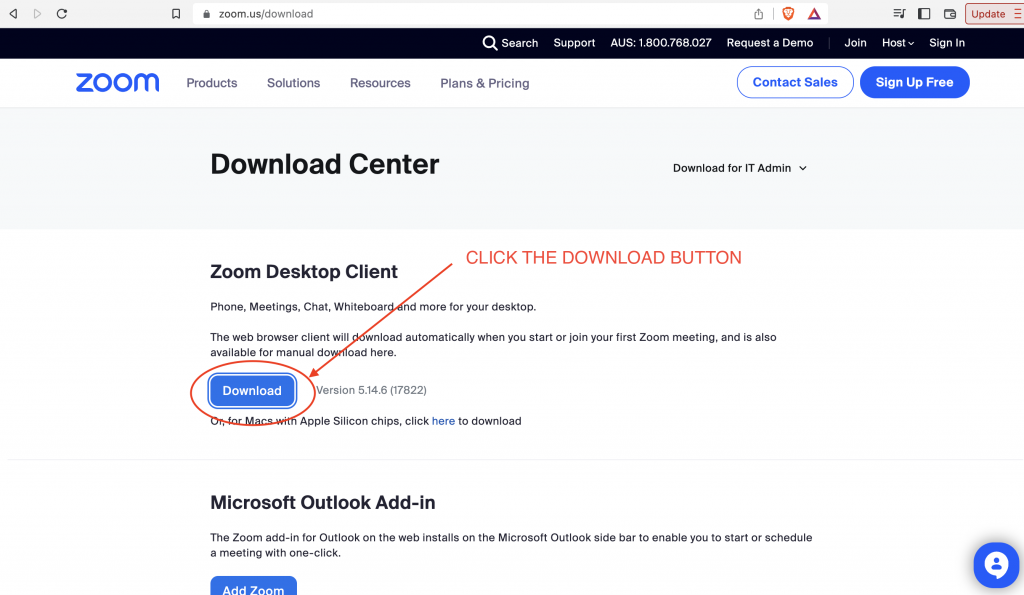
STEP 2
Next, a box will open asking you to save the application to your downloads folder. Click SAVE.
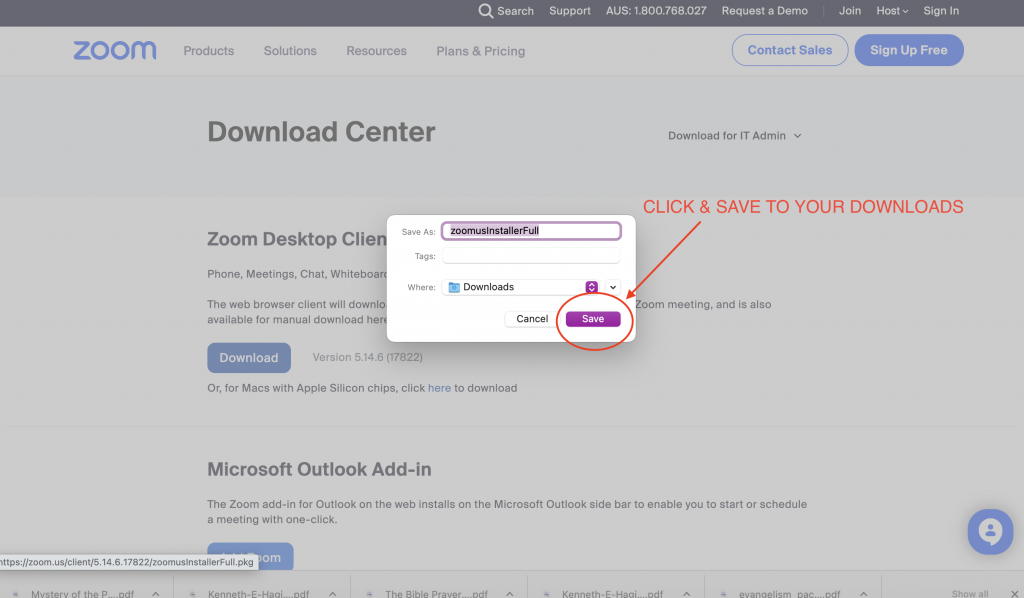
STEP 3
Once you’ve clicked SAVE, the application will show up in the bottom of your screen (as pictured).
Click on the application (as circled) and it will open the Installer.
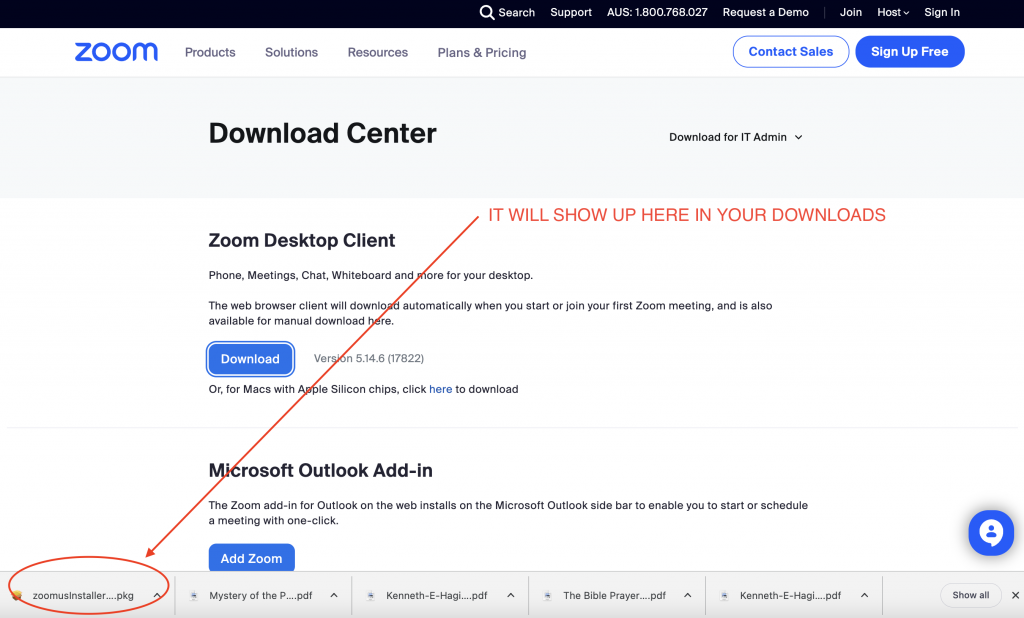
STEP 4
The Installer will open in a new box as pictured.
Click on the CONTINUE button to run the installation.
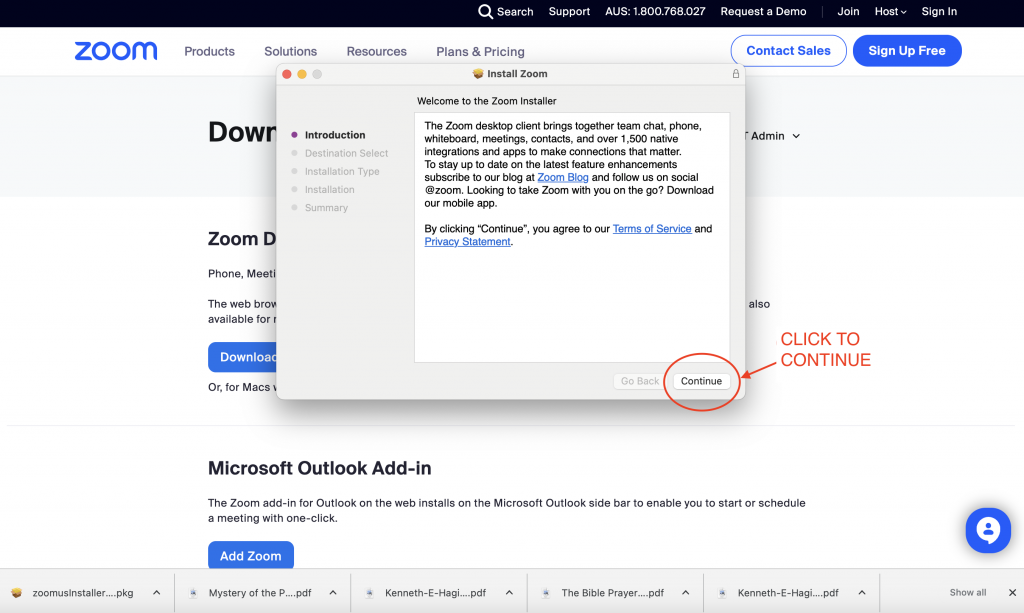
STEP 5
Next, click on the INSTALL button and allow the Installer to run until completed.
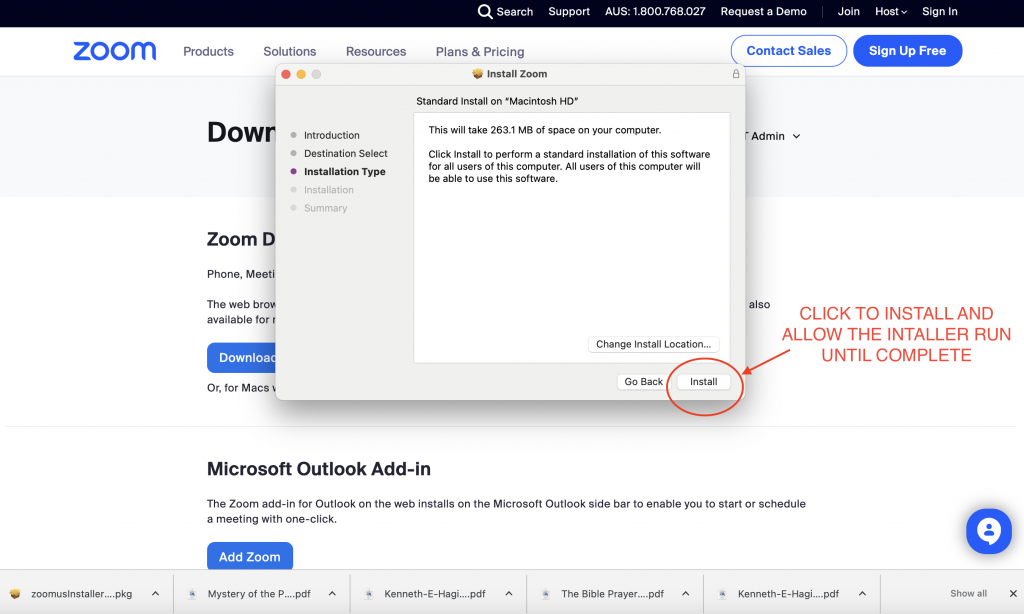
STEP 6
The Installer will run and automatically install the application to your computer. During this process, follow any instructions it gives you until complete.
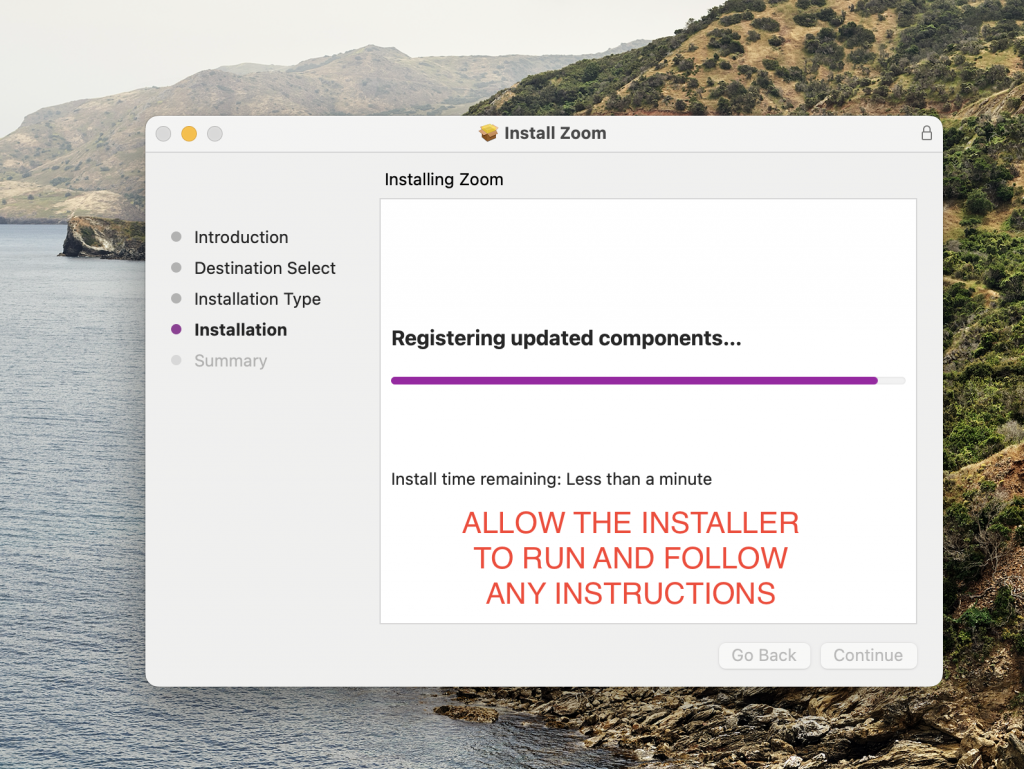
STEP 7
Once the Installation is complete, click the CLOSE button to close the window. You are now ready to join a meeting!
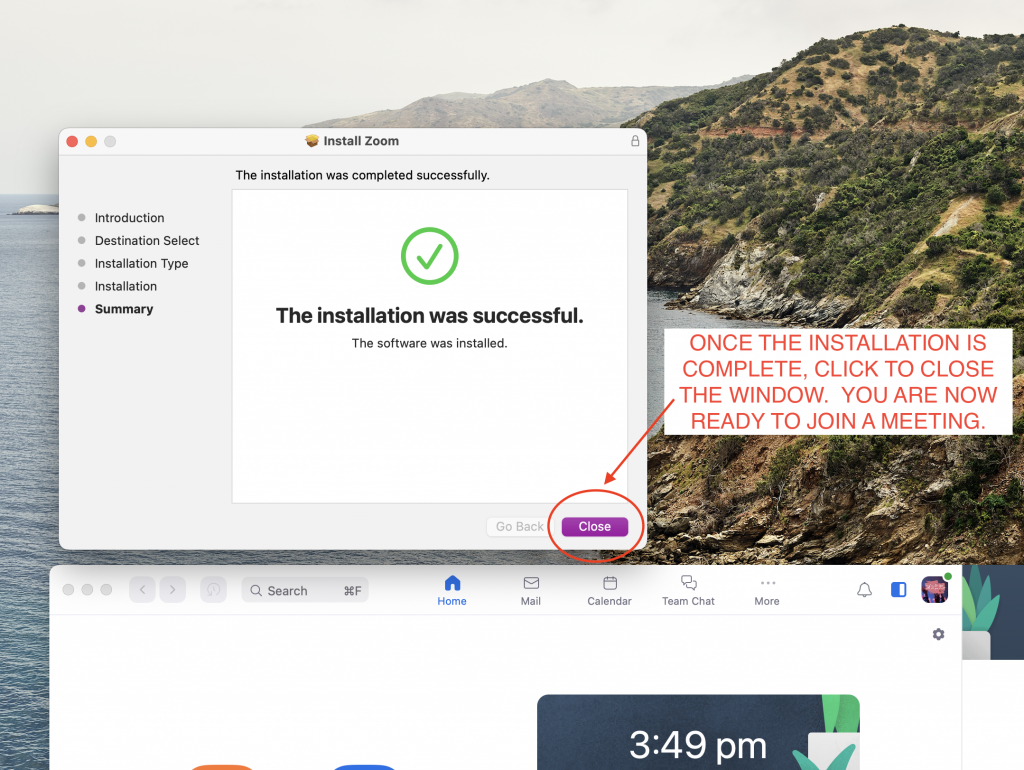
STEP 8
To join a meeting on our website: when a meeting is ready to start, click on the Zoom Button (as pictured) and it will automatically join you on our live Zoom meeting. Note, it will only join you when a meeting is live and in progress.
IMPORTANT NOTE: Sometimes technology can get glitchy and the Zoom meeting won’t open or allow you in. If any of these happen or if it asks for a password, simply close the window down and try again or try on a new browser. Unfortunately, we have no control over Zoom and do our best to make joining as easy as possible.
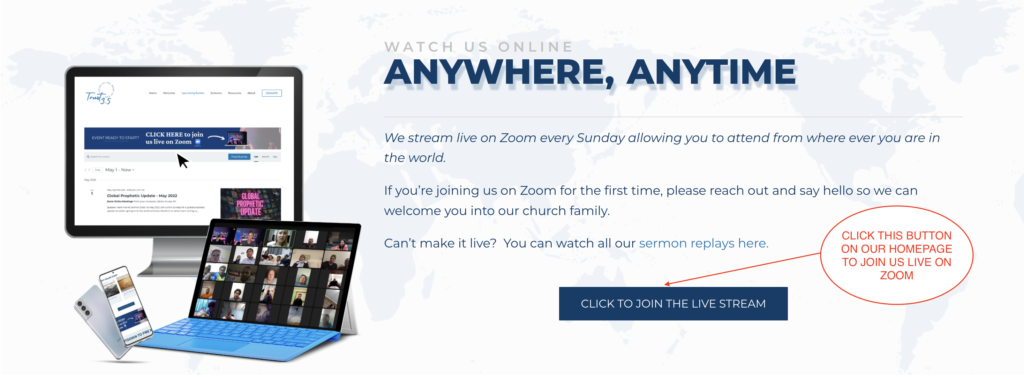
TROUBLE SHOOTING & How-To VIDEOS
If you are experiencing any technical issues or need further help installing or using Zoom, you can access the Zoom Learning Centre and all of its “How To” videos by clicking the button below.

